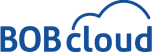Dban vs Minitool Partition Wizard Free: 2024 Review on Hard Drive Wiping Tools
Properly disposing of an old computer or protecting essential data from the wrong hands is no more significant step than wiping a hard drive. This procedure helps ensure that unauthorised persons cannot access this sensitive information, especially if you wish to sell your computer, recycle it or donate it.
Table of Contents
This comprehensive guide will explore two famous wipe utilities used for hard drive wiping: Darik’s Boot and Nuke (DBAN) and MiniTool Partition Wizard free. We will examine their key features, functionality, user interface, pricing model, support options, and documentation, trying to give you all the data necessary to evaluate such a product.
Darik's Boot and Nuke (DBAN):

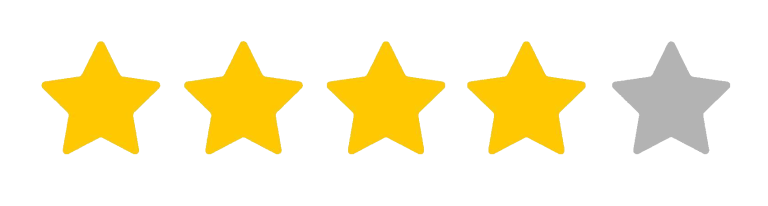
Free
What We Like:
- Dedicated software for secure hard drive wiping
- Specialised in securely wiping entire hard drives
- Multiple wiping methods for different security levels
- Operates from a bootable USB/CD/DVD for a clean slate
- Open-source and freely accessible software
What We Don't Like:
- Text-based interface may be intimidating for beginners
- Limited graphical elements, less user-friendly for some
- May require technical know-how for efficient navigation
- Customer support is not available
Dban is well-suited for:
- Individuals: Perfect for individuals needing a robust tool to wipe data on personal devices thoroughly.
- Enterprise-Level Data Sanitisation: Tailored for IT professionals and system administrators needing a powerful hard drive wiping solution.
MiniTool Partition Wizard Free:
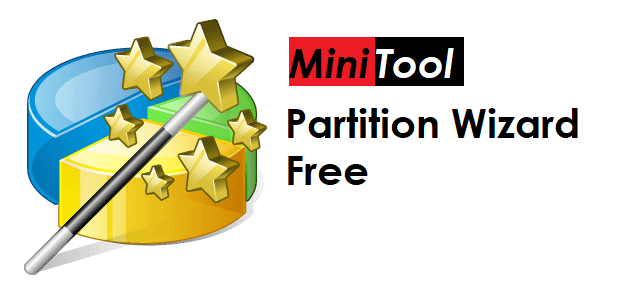
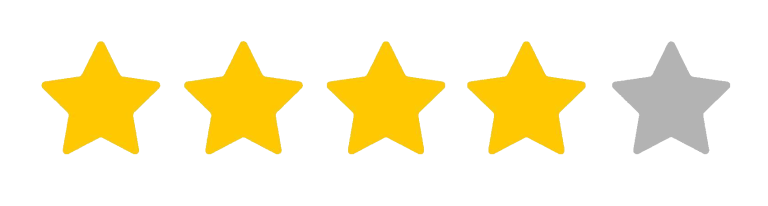
Free
What We Like:
- Intuitive graphical interface suitable for beginners
- Designed primarily for Windows
- Target specific partition without effect with entire hard drive.
- Beyond wiping, it offers hard drive partition resizing
What We Don't Like:
- Some advanced features are restricted to the paid versions
- Primarily designed for Windows, doesn't support Linux or macOS filesystems
- Doesn’t offer network wiping options like unicast or multicast
- Advanced customer support often requires a premium subscription
MiniTool Partition Wizard is suitable for:
- Casual Users: Designed for casual users requiring straightforward disk cloning without navigating through complex features.
- Users Seeking Simplicity: Ensures simplicity, providing an uncomplicated interface for easy disk management tasks, including efficient disk wiping.
Features and Functionality:
Selecting the best software to wipe a hard drive is crucial when wiping sensitive data. Both DBAN and MiniTool Partition Wizard Free provide good services. However, they cater to different demand needs that prioritise them.
Feature / Functionality | DBAN | MiniTool Partition Wizard Free |
Primary Purpose | Securely wipes entire hard drives. | Combines disk wiping with partition management. |
Disk Wiping | ✅ Yes | ✅ Yes |
Partition Wiping | ❌ No | ✅ Yes |
Wiping Methods | Multiple methods, including DoD 5220.22-M, Gutmann, and PRNG Stream settings. | Multiple methods, including DoD 5220.22-M, Zero Fill, and One Fill (Note: DoD 5220.22-STD is not a standard wiping method). |
Independence | Operates independently from the operating system, typically booted from a USB/CD/DVD. | Operates within the Windows environment. |
User Interface | Text-based interface, command-line system. | Graphical interface with point-and-click functionality. |
Ease of Use | Requires technical knowledge, not beginner-friendly. | User-friendly, suitable for non-technical users. |
Customisation | Customisable wiping process, including choice of methods and passes. | Allows targeted wiping on individual partitions or whole disks. |
Precision in Erasure | Focuses on complete and secure erasure, overwriting data multiple times. | Provides more selective options for erasing specific partitions or data. |
Security Level | High-level security, suitable for highly sensitive data. | Effective security, but may not meet the same standards as DBAN for highly sensitive data. |
Data Preservation | Complete wiping without preserving data. | Allows selective erasure for specific partitions, potentially preserving data on others. |
Availability | Free, open-source. | Free for basic features, with paid options for advanced features. |
Support Options | Community forums, online documentation, mailing lists. | Knowledge base, customer support, user forums. |
Dban:
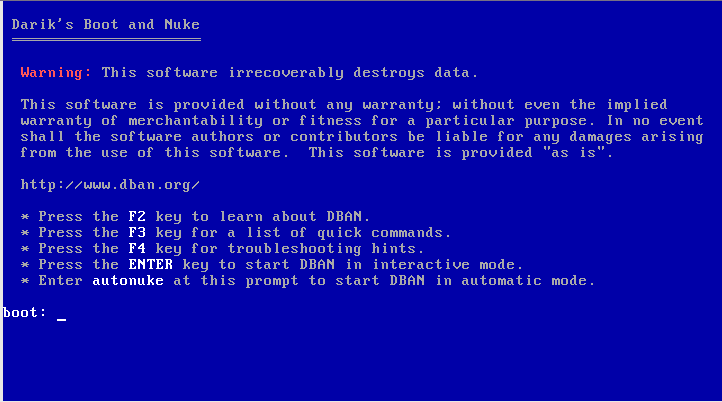
DBAN stands for dedicated software used to fight against data leaks. This open-source tool specialises in one thing: securely wiping entire hard drives. It does this by overwriting your data with random patterns, leaving no trace of its former existence. Think of it like throwing a thick blanket over your data, making it impossible to recover even with sophisticated forensic tools.
The power of DBAN is in its multiple wiping methods. You have a variety to select from, including DoD 5220.22-M, Gutmann, and PRNG Stream settings, which are at different levels of safety and overwriting passes.
This feature allows you to customise the wiping process for different applications, whether erasing an old computer or protecting your trade secrets.
A critical aspect of DBAN is its independence from your operating system. It operates from a bootable USB/CD/DVD, creating a fresh start environment for wiping and eliminating stubborn data hidden within your operating system.
However, DBAN’s dedication to security comes at a cost in terms of user-friendliness. Its text-based interface might feel intimidating for beginners, requiring some technical know-how for navigation. However, DBAN offers a straightforward and efficient way to achieve maximum data erasure for those comfortable with keyboard commands.
MiniTool Partition Wizard Free:
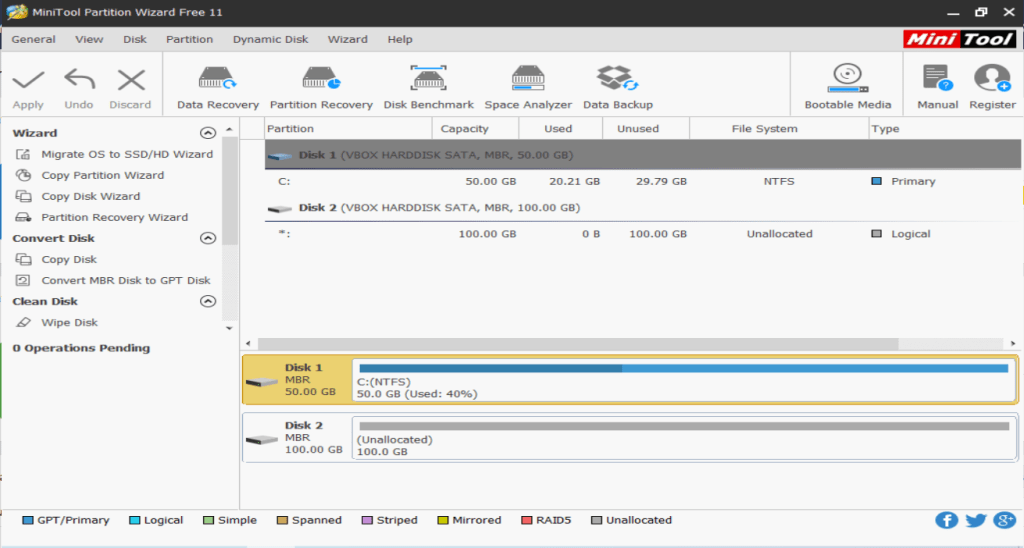
Another multifunctional utility is MiniTool Partition Wizard Free, which combines disk wiping with convenient partition management features. Look at it as a Swiss Army Knife for your hard drive, giving you various options besides just deleting information.
The MiniTool Partition Wizard Free also allows targeted wiping to erase individual partitions or whole disks. However, it has its own set of erasing mechanisms, like DBAN. This option is perfect if you want to remove sensitive information from your hard drive without necessarily tampering with other parts.
Its user-friendly graphical interface shines in comparison to DBAN. Click and Select functionality makes it accessible even for non-technical users. You can easily choose your wiping method, select the target drive or partition, and initiate the process with just a few clicks.
However, the operation within your Windows environment implies that MiniTool Partition Wizard Free might be less effective than DBAN in eliminating deeply embedded data within the operating system. Additionally, its reliance on Windows could pose potential security risks if your system is compromised.
User Interface and Ease of Use:
User-friendliness becomes crucial when embarking on the mission of data deletion. DBAN and MiniTool Partition Wizard Free offer distinct pathways to achieving thorough data erasure, but their interfaces present different landscapes for navigating this critical operation.
Dban:
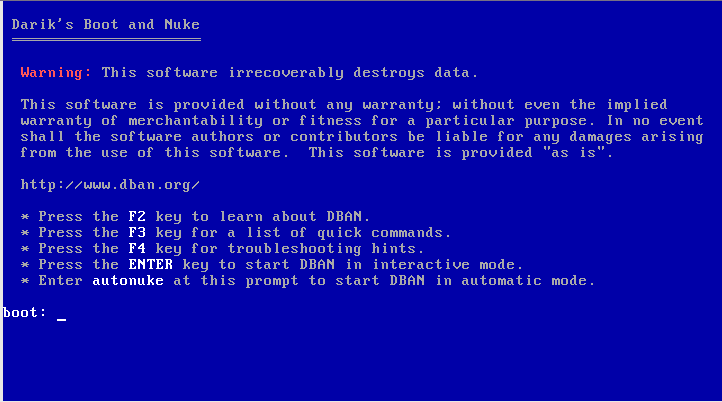
DBAN’s text-based interface presents a straightforward set of commands. While these commands are generally understandable, beginners may need help with some aspects. Overall, the developers have designed the interface to be user-friendly, but individuals new to technical commands might need some time to get accustomed to the process.
MiniTool Partition Wizard Free:
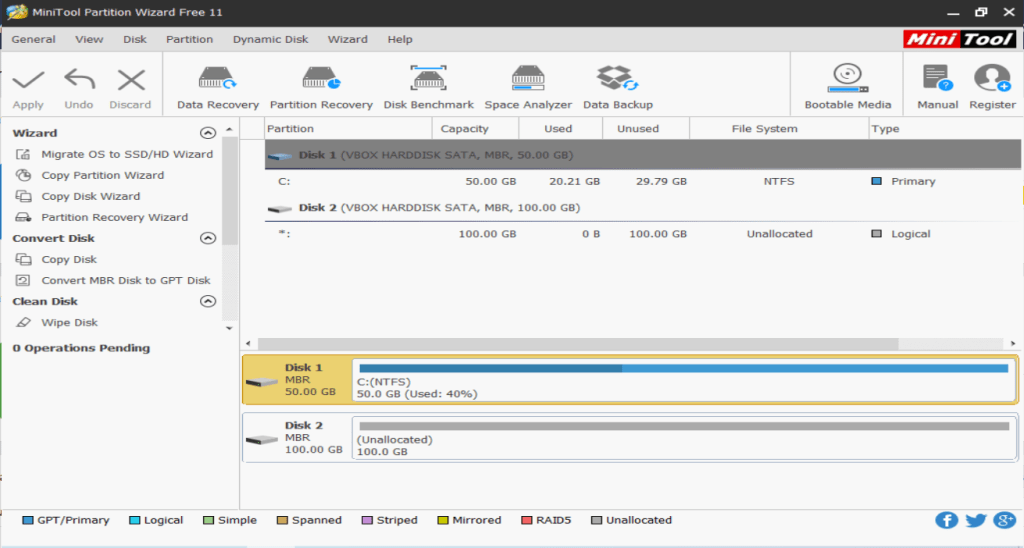
The user interface of MiniTool Partition Wizard Free is friendly and visually embedded. Sharp images provide detailed directions that help easily navigate a process. Even those less familiar with digital interfaces can easily interact with buttons, choose from menus, and start the wiping process without much difficulty. It’s like having a helpful guide walk you through the data deletion journey, ensuring everyone can follow it.
Choosing between these interfaces depends on what you prefer and how comfortable you are with technology. If you know your way around tech stuff, DBAN’s straightforward commands will make sense to you.
On the other hand, if you’d rather have a step-by-step guide, MiniTool Partition Wizard Free’s visual map will help you quickly delete your data, even if you’re not a tech expert.
Use Case: DBAN vs MiniTool Partition Wizard Free:
Choosing the correct disk wiping software is like picking the right tool to delete data you don’t want. DBAN, MiniTool, and Partition Wizard Free are good at what they do, but each works better for different situations. Let’s figure out which one is right for your needs.
Dban:

DBAN will be the ‘nuclear’ solution to data deletion. It acts like a nuke that wipes away every piece of data on your hard drive and leaves it spotlessly clean, so this makes it the ideal choice when:
- Selling or donating your computer: You must ensure that no one can restore personal data from your old computer.
- Disposing of a computer: You want to dispose of your old friend’s tech securely to prevent any secrets from leaking.
- Protecting compassionate data: Because you have the top-secret, highest-level information that needs to disappear forever through a more aggressive method.
MiniTool Partition Wizard Free:
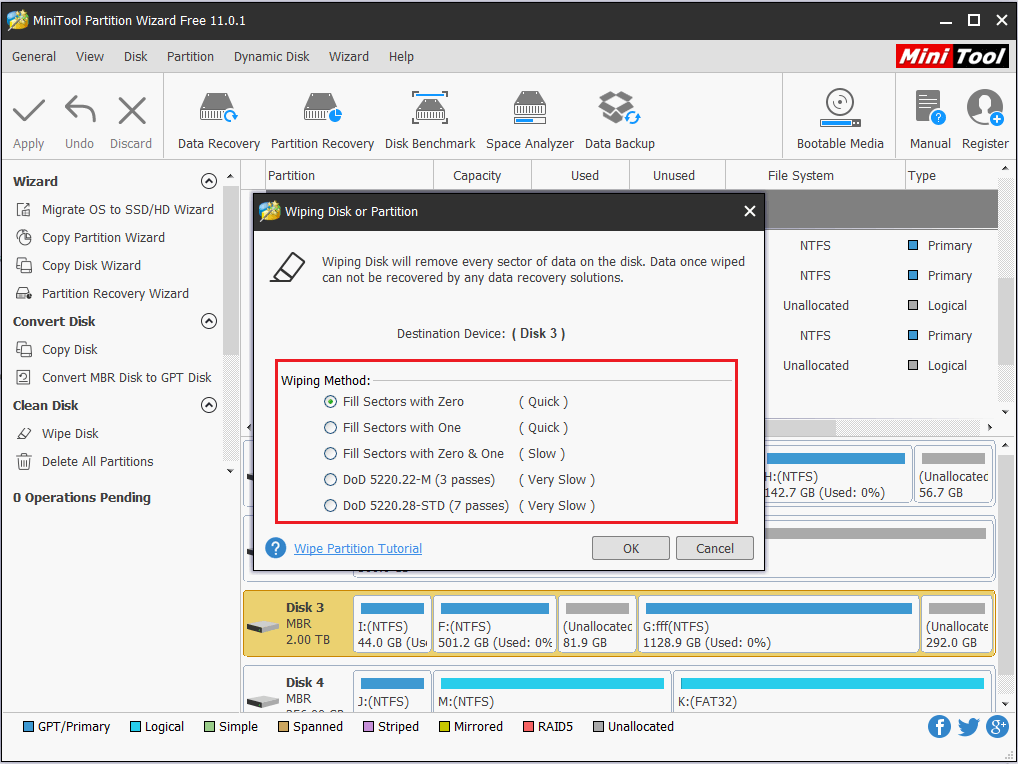
MiniTool Partition Wizard Free offers unparalleled precision in data erasure. Unlike traditional methods that wipe entire disks, MiniTool allows you to selectively target specific partitions, ideal for situations where you need to preserve data on other parts of the drive. This granular approach minimises data loss and removes only the intended information.
Whether you are dealing with malware infections or corrupted partitions or want a fresh start for a specific storage space, MiniTool provides a surgical level of control, ensuring efficient and targeted data erasure without affecting surrounding data.
- Cleaning up specific disks or partitions: You only need to erase certain sensitive partitions, not the whole drive.
- Freeing up space on your hard drive: You want to remove unwanted data to make more room for essential things.
- Managing your hard drive partitions: You must resize, move, or create partitions while wiping specific areas.
Pricing and Subscriptions: DBAN vs MiniTool Partition Wizard Free:
The price tag shouldn’t be a burden when wiping your hard drive clean. DBAN and MiniTool Partition Wizard Free offer powerful data erasure without any hidden fees or subscriptions, making them easy choices for budget-conscious warriors in the fight against unwanted information.
Dban:
DBAN is an excellent data-wiping tool that is free of charge and provides high-level security to individuals and companies. It is free, open-source, and thus accessible software that transparently allows secure data deletion for all budgets.
MiniTool Partition Wizard Free:
Similar to DBAN, MiniTool Partition Wizard Free provides free data deletion capabilities. Its essential wiping features and partition management tools allow all users access without cost. MiniTool becomes a cost-effective choice for individuals and businesses seeking a versatile tool for precise data removal and complex drive management.
Customer Support and Documentation
DBAN and MiniTool Partition Wizard Free offer guidance, but their availability, documentation, and support differ.
Dban:
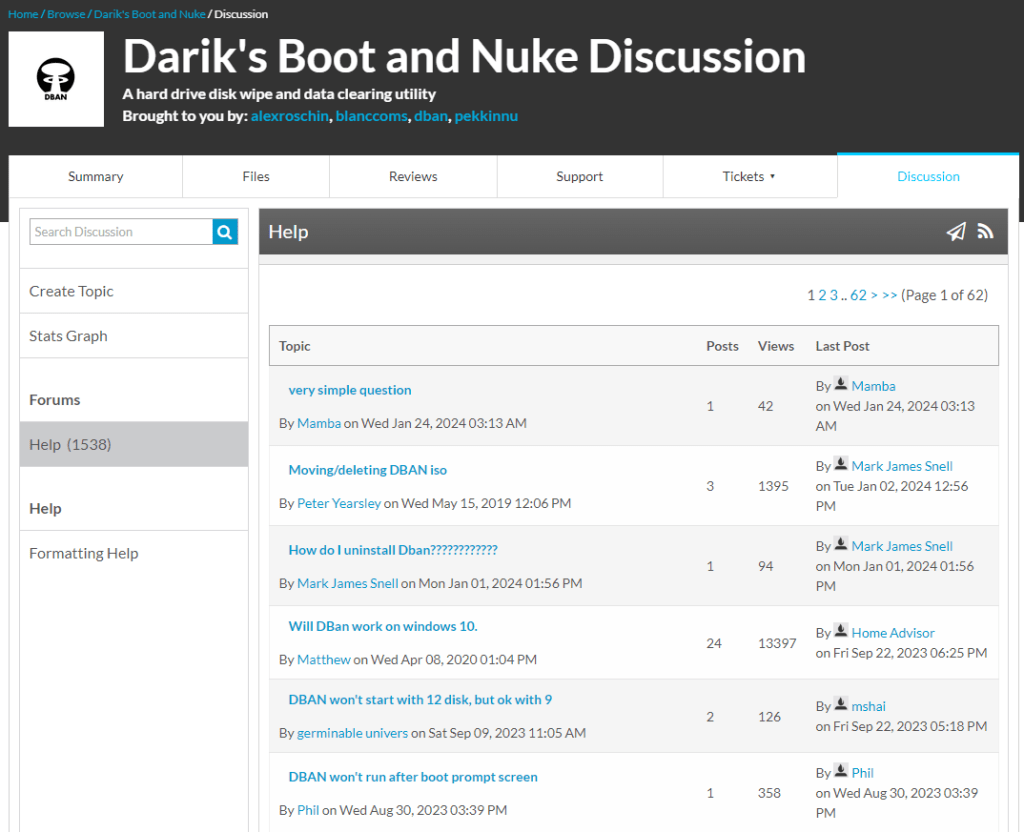
Dban has a big community of technically inclined people discussing the tricks and secrets while using this application and helping those who struggle with troubleshooting problems about DBAN.
- Exploring forums and online communities: Discuss with other DBAN users, ask questions, and share experiences.
- Consulting online documentation: Access detailed guides and tutorials offering step-by-step instructions and troubleshooting tips.
- Seeking help in mailing lists: Join email-based discussions for more in-depth conversations and support from the DBAN community.
MiniTool Partition Wizard Free:
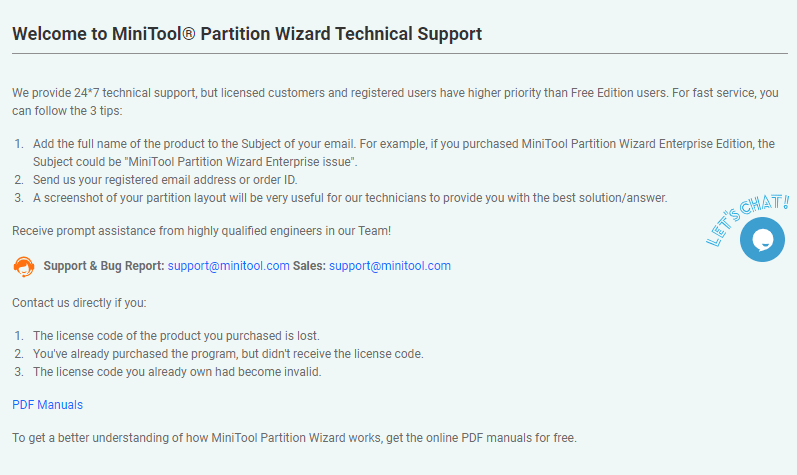
MiniTool Partition Wizard Free provides a more traditional support structure backed by the company’s resources.
- Accessing comprehensive knowledge base: Find articles, tutorials, and FAQs covering various topics, including disk wiping.
- Contacting customer support: Contact the company’s support team via email or support lines for personalised assistance. Free users have a lower preference compared to licensed users.
- Utilising forums for user-to-user interaction: Engage with fellow users in the forums to exchange tips and troubleshoot issues together.
How to Wipe Hard Disk using DBAN
1. Backup Your Data: Data is crucial. Once wiped, data recovery is nearly impossible.
2. Download DBAN: Head to the official DBAN website. Download the latest ISO file.
3. Create a Bootable disk to wipe hard drive (Two Methods):
- Method 1: Using a CD/DVD (if you have a CD/DVD drive)
- Download a free ISO burning tool like Free ISO Burner ([Free ISO Burner for Windows 10/11 64-bit Download]).
- Launch the burning tool and select the downloaded DBAN ISO file.
- Choose your CD/DVD burner and burn the ISO file to the disc.
- Method 2: Using a USB Drive (recommended):
- Download a tool like Rufus to create bootable USB drives from ISO files.
- Launch Rufus, select the downloaded DBAN ISO file and choose your USB drive from the device list.
- Ensure the “Write as DD image” option is selected and click “Start” to create the bootable USB drive.
4. Boot from the DBAN Disk:
- Restart your computer. During startup, press the key to enter the boot menu (usually F12, Del, or Esc, depending on your system).
- Select the USB or CD/DVD drive containing DBAN as the boot device.
5. Start DBAN in Interactive Mode: You will see a text-based interface. Press Enter to launch DBAN in Interactive Mode.
6. Select the Drive for Erasure (Double-Check!):
- Use the arrow keys to navigate the list of drives.
- Crucially, ensure you select the correct drive! Double-check the drive size to avoid wiping the wrong one.
- Press Space to select the target drive.
7. Choose a Wiping Method (Optional):
- DBAN offers different wiping methods. Research each option to choose the most suitable one for your needs. A basic overwrite with zeroes usually suffices.
8. Start the Wipe Process:
- Press F10 to begin the wipe process. Depending on the drive size, it can take several hours.
Warning: DBAN’s Quick Erase option skips confirmations and wipes everything automatically. Use this with extreme caution!
How to a Wipe Hard Drive using MiniTool Partition Wizard:
1. Download and Install MiniTool Partition Wizard:
- Get the free version from the official MiniTool website
2. Launch MiniTool Partition Wizard:
- Open the program and see the listed hard drives and partitions.
3. Create a New Partition:
- Locate the unallocated space on your wiped hard drive (usually, the entire drive will be unallocated).
- Right-click on the unallocated space and select “Create.”
4. Configure the New Partition:
In the new window, define the following:
- File System: Choose a file system like NTFS for Windows or ext4 for Linux.
- Partition Size: Enter the desired size for your new partition.
- Drive Letter: Assign a drive letter (e.g., D: E:) if needed.
- You can adjust other settings as required.
5. Apply the Changes:
- Click the “Apply” button to create the new partition. MiniTool will display a confirmation window before proceeding.
Following these steps, you can securely erase your hard drive and create a fresh partition for a new operating system or data storage. Remember, wiping your drive is permanent, so back up your crucial information beforehand.
Conclusion
Although DBAN and MiniTool Partition Wizard Free are quite similar, deciding which hard disk drive wipe software to use will depend on specialisation, competency, and preference.
If you are specifically looking for a disk-wiping application that might help you clean drives more deeply than others and do not mind its open-source nature and availability at no cost, users have DBAN to turn to. Its main advantage is that it acts as an effective cleaner required for the thorough sanitation of disks.
MiniTool Partition Wizard Free is an excellent option for those needing a straightforward software solution that will enable them to create, delete, format, copy, merge, and wipe the partitions and blank disks.
Its straightforward graphical interface also eases the process, thus making it a popular tool for users who probably care most about efficiency and the overall beauty of eliminating unwanted files from different areas of the computer.