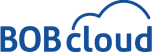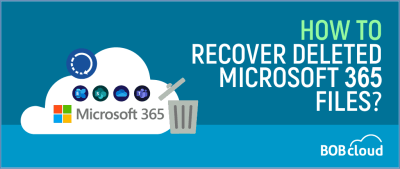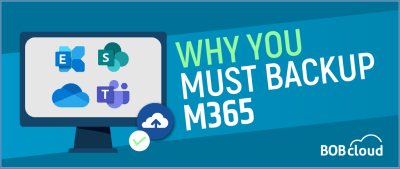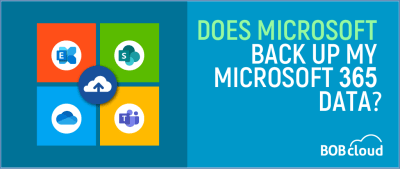How to Backup Microsoft 365 Exchange email, SharePoint and OneDrive in 2024
Table of Contents
Microsoft Disclaimer: Did you know Microsoft does not back up your M365 data (previously Office 365) hosted in their cloud?
Your Exchange emails, SharePoint sites, and OneDrive files are vulnerable to accidental or malicious deletion, corruption, and an open target for cybercriminals to encrypt and ransom your files.
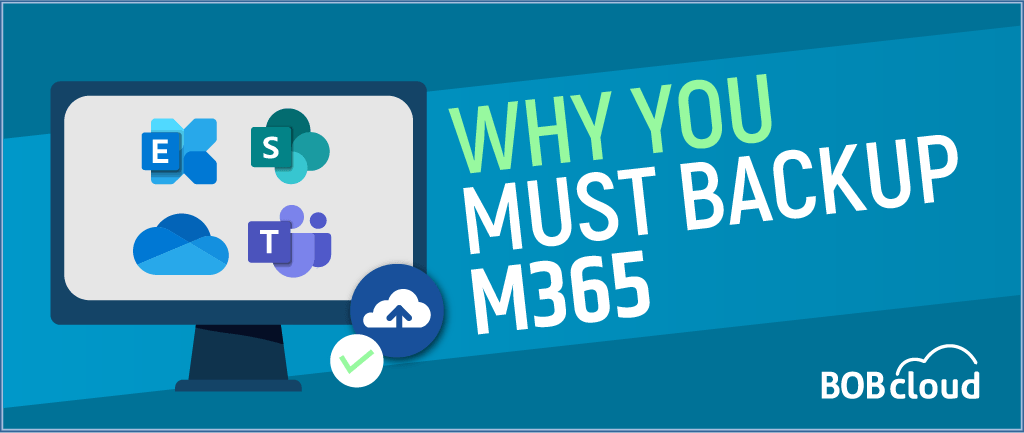
It’s important to note that Microsoft does not provide automatic backup services for the data stored within Microsoft 365 (formerly Office 365).
Relying solely on Microsoft to protect your data can put you at risk of permanent data loss in case of accidental deletion, data corruption, cyberattacks, or service outages.
This article explains how you can back up Microsoft 365 data using our BOBcloud UK Cloud Backup Service.
BOBcloud's Microsoft 365 backup features
Backup Your Critical Microsoft 365 Data
Back up email, SharePoint, and OneDrive for Business. Build a restore strategy with low-impact RTO and RPO
Protect your Microsoft 365 environment
Simplify complex backup sets containing on-premise Exchange and SharePoint environments
Fulfil your compliance objectives
Track Microsoft 365 backups and storage with real-time monitoring and reporting
Backup As A Service
Let our managed service handle your Microsoft 365 data protection with BaaS
Scalable from 1 to 1,000 M365 accounts
BOBcloud Backup for Microsoft 365 is built to protect even the largest enterprises
Fast Restores
Find and restore M365 documents quickly and first time
How to Backup M365 Data with BOBcloud
You can Backup your Mailbox or multiple Mailboxes in your Organisation
Our Microsoft 365 backup module allows you to back up a single Exchange Mailbox, SharePoint Site and OneDrive data, or an entire organisation (global admin rights required).
Single M365 Account Backup
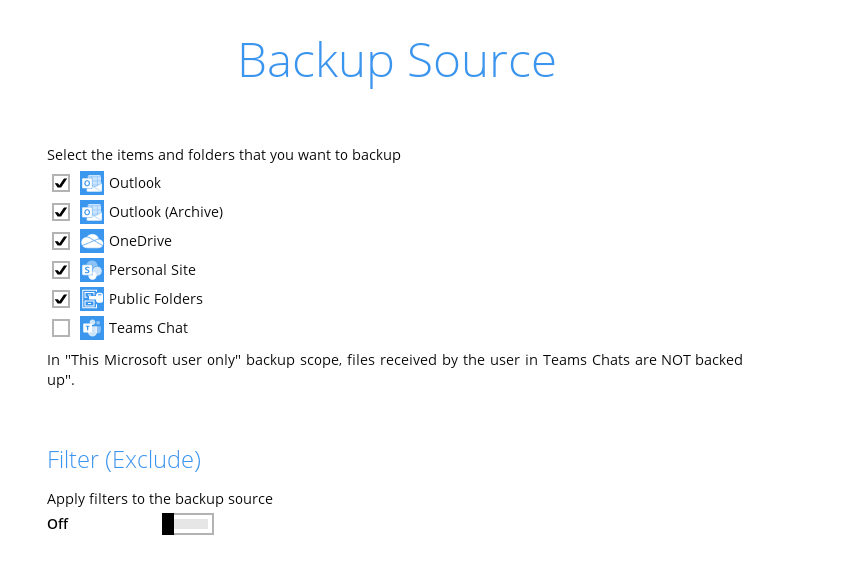
Entire M365 Organisation Backup
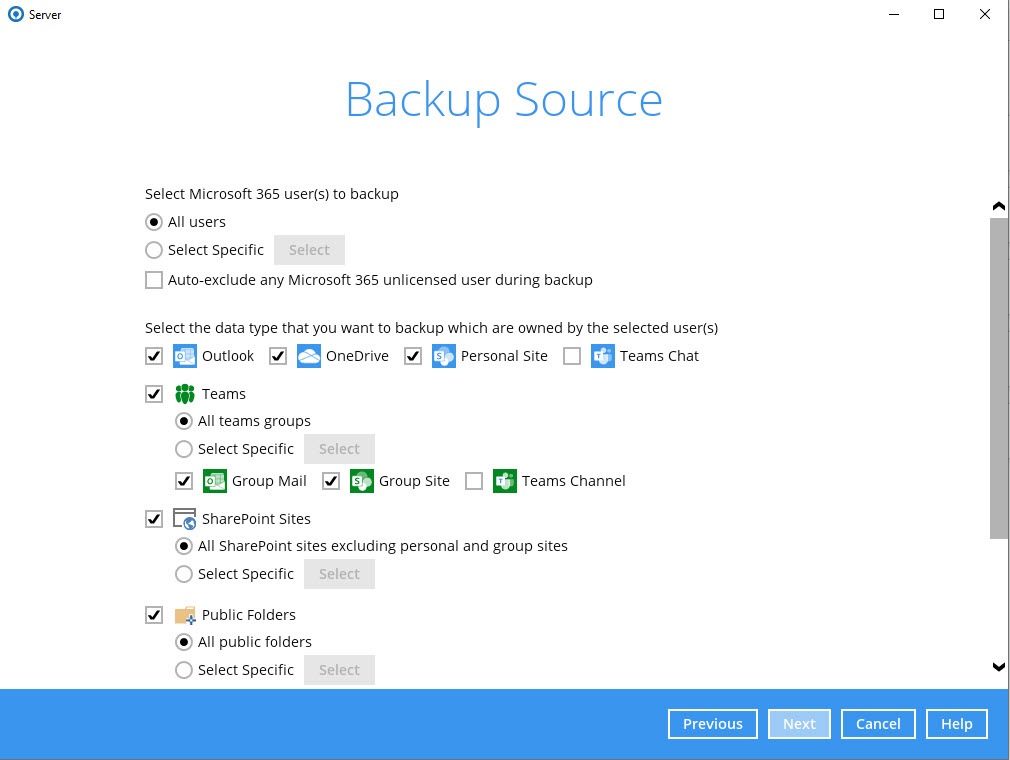
Selective M365 Organisation Backup
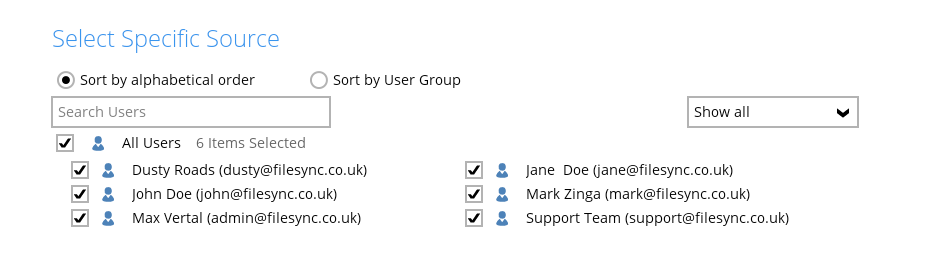
Restoring Your Microsoft 365 Data With BOBcloud
When you restore your Microsoft 365 data with BOBcloud, you have more options than all or nothing.
Many backup applications will restore your entire mailbox or SharePoint site, but ours works at the brick level. You can restore any single M365 entity, such as a single email.
Suppose you want to restore a single email or other M365 entity. In that case, you can restore it to the original M365 mailbox or another M365 mailbox or export the file as a post, which Outlook can import.
- Restoring to the original M365 account: This is, of course, the easiest option. If you receive a priority one call requesting a restore, you complete the restore on the fly. The requestor doesn’t have to do anything because the data will be restored to the M365 cloud and synced back to their device in seconds.
- Restoring to another M365 account: How often have you wanted to restore M365 data from a user who has left the organisation, and when has their M365 account been deleted? It is easy to regain their backed-up M365 data to another active M365 account or export it to a standalone PST file, which Outlook can import.
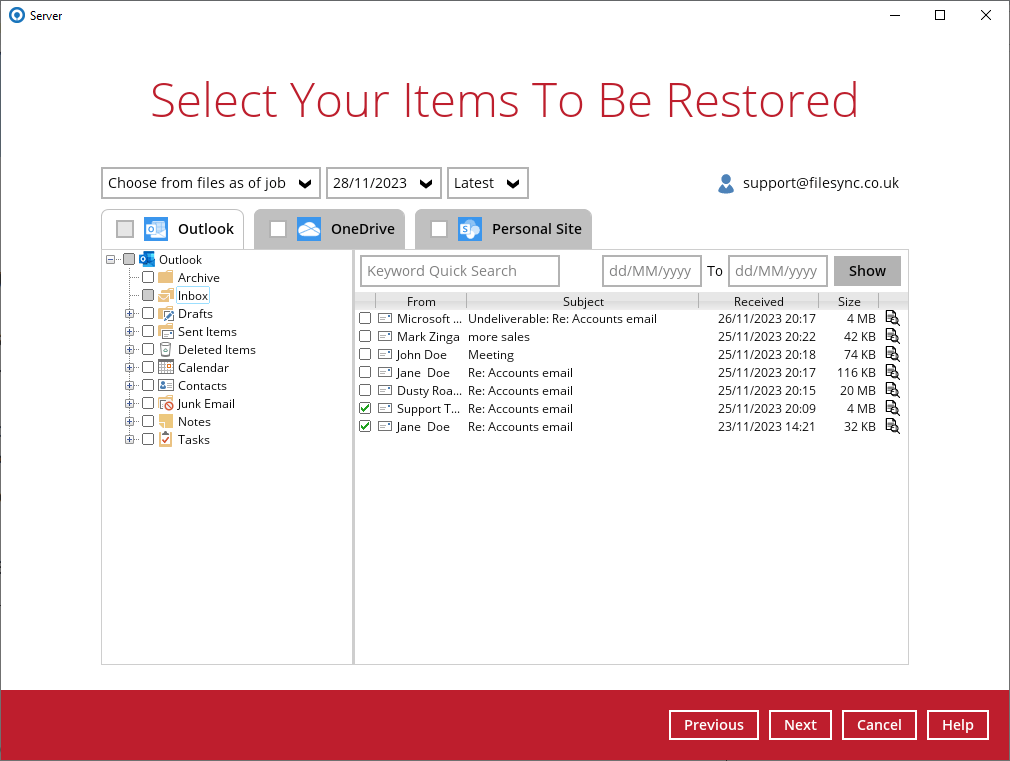
Why Backup Microsoft 365 Data?
Your responsibility is to safeguard and protect the data you hold in their cloud environment.
Our solution is a native cloud2cloud backup that will backup and restore all your M365 data via the Microsoft Cloud. Because our Microsoft 365 backup is purely C2C, you can backup and restore from your office or data centre.
BOBcloud’s M365 backup provides robust built-in data protection and recovery features because you never know what can happen to your data. Here are some key reasons why backing up your Microsoft 365 data is necessary:
- Accidental Deletion: Users can quickly delete important files and emails. Microsoft has no retention policy, making it impossible to recover historical data from M365. That is why it is essential to backup your Office data using a cloud backup service.
- Data Retention Policy: Microsoft only keeps data for 30 days by default. After that, it is permanently deleted. If you need to recover your data after 30 days, you must have an independent backup.
- Ransomware Protection: Ransomware attacks are becoming more common, and M365 email isn’t safe. If your data is encrypted or compromised, a backup means you can restore your information without paying a ransom.
- Human Errors and Malicious Activities: It’s not just accidental deletion you have to worry about. Human errors like overwriting data and intentional malicious activities can also put your M365 data at risk. A cloud backup gives you extra protection against these kinds of incidents.
- Legal & Compliance: You will probably need to keep the data longer to comply with the laws and regulations. If the law requests specific data and you lose access to it after some time, you may face non-compliance cases and hefty fines.
- Service outages and disruptions: Even Microsoft is resistant to service outages and disruptions. Once restored, you can access your data if your Microsoft 365 service goes down.
- Data loss with unlimited retention: Microsoft 365’s native recovery tools are limited. You can set your file retention period from one day to infinity, ensuring your data is always retrievable.
- Security threats: Microsoft 365 is a prime target for hackers and malicious actors. If your account is compromised, your data may be stolen, corrupted, or deleted. A backup can help you quickly and easily recover from a security breach.
Restoring Your Microsoft 365 Data With Microsoft
Restoring Office 365 data from Microsoft’s native backups can be complex, depending on the specific scenario. Here are the general steps involved:
- What data do you need to restore?: Mailboxes, emails, calendar items, etc.
- Use the Microsoft 365 Admin Centre: Log in to the Microsoft 365 Admin Center with appropriate administrative privileges.
- Using Exchange, SharePoint, or OneDrive Admin Centers: Access the respective admin centres Depending on the data you want to restore.
- Search for the data you want to restore: Look for the items you wish to fix within the recoverable items section. Microsoft retains deleted items for a limited time, usually between 14 and 30 days.
- Restore your data: Select the items you wish to restore and initiate the restore process. Microsoft provides options to restore items to their original locations or alternate locations.
- Verify you can access the Restored Data: Once the restoration process is complete, verify that the restored data is intact and accessible to ensure a successful recovery.
It is worth noting that Microsoft’s native recovery options have limitations, including limited retention periods, complexity in navigating the admin centres, and potentially incomplete or inconsistent backups. To overcome these limitations and enhance data recovery capabilities, many organisations opt for third-party backup solutions specifically designed for Microsoft 365.
How Does Microsoft 365 Work?
Microsoft 365 operates on a cloud-based infrastructure, storing your data across multiple data centres. Microsoft employs redundancy and replication techniques to ensure high availability and fault tolerance.
It’s important to note that Microsoft primarily designs its infrastructure for service availability rather than comprehensive data backup.
Microsoft takes multiple snapshots of your data, known as point-in-time backups or recoverable items. Depending on the data type, these backups are kept for a specific duration, typically 30 days.
These backups primarily serve short-term recovery scenarios, such as recovering an accidentally deleted email or file. They are not a reliable long-term backup solution.
Why Doesn't Microsoft Backup M365 Data?
While Microsoft invests heavily in infrastructure and security, they do not provide comprehensive data backup for individual customers due to several reasons:
- Shared Responsibility Model: Microsoft follows a shared responsibility model for infrastructure and service availability, while customers are responsible for data protection and backup. This model allows customers to control their data and choose the level of backup and recovery that suits their specific requirements.
- Scalability and Cost Considerations: Microsoft caters to millions of Microsoft 365 users worldwide. Implementing full-scale backups for each customer’s data would require significant resources and infrastructure, which could increase costs and affect the service’s scalability and performance.
- Data Privacy and Compliance: Microsoft ensures customer data privacy and compliance through various mechanisms. However, comprehensive backups may raise concerns about data sovereignty, compliance with regional regulations, and potential data exposure risks.
Microsoft’s decision not to provide comprehensive data backup for individual Microsoft 365 customers stems from the shared responsibility model, scalability and cost considerations, and data privacy and compliance concerns. By understanding these reasons, users can recognise the need to take ownership of their data protection and backup strategies.
Implementing reliable third-party backup solutions designed specifically for Office 365 ensures that organisations have greater control over their data, mitigating the risks of data loss and ensuring business continuity.
Where Can I Backup My M365 Data From?
Backing up your Microsoft 365 data is crucial for safeguarding your organisation’s valuable information. Microsoft’s native backup capabilities are limited, and relying solely on them may expose you to unnecessary risks.
A comprehensive backup strategy can ensure long-term retention, granular recovery, protection against ransomware attacks, and faster recovery times.
Embracing a reliable backup solution tailored to Office 365 will empower you with greater control, peace of mind, and the ability to swiftly restore your data in the face of data loss incidents or other disruptions.
Is My Microsoft 365 Data Really Safe?
Microsoft 365 offers robust security features to protect your data from unauthorised access. However, it’s essential to understand that Microsoft doesn’t provide automatic backups for your emails, SharePoint sites, and OneDrive files.
While Microsoft safeguards your data from external threats, it’s still vulnerable to accidental deletion, data corruption, or even ransomware attacks.
What Happens When You Delete a File in Microsoft 365?
Unlike traditional storage systems, in which deleted files might reside in a recycle bin for some time, Microsoft 365 operates differently. When you delete a file in M365, it’s moved to a temporary holding area.
Here’s the catch: Microsoft only retains deleted items for a specific period, typically between 14 and 30 days, depending on the data type. After that timeframe, the deleted data is permanently erased and becomes unrecoverable through Microsoft’s native tools.
The Hidden Risks of Accidental Deletion and Data Corruption
Accidental file deletion is common, and in M365, it can lead to permanent data loss if not addressed promptly. Beyond unintentional deletion, data corruption can also pose a threat. Corrupted files might become inaccessible or unusable, hindering productivity and causing information gaps.
Are Ransomware Attacks a Threat to My M365 Data?
Ransomware is malware that encrypts your files, rendering them inaccessible. Hackers then demand a ransom payment to decrypt your data. While Microsoft has security measures, M365 isn’t entirely immune to ransomware attacks.
A backup ensures you have a clean copy of your data to restore in case of an attack, avoiding the need to pay a ransom. Check out more about Bobcloud’s ransomware recovery services.
Conclusion
Regarding security, Microsoft 365 is a reliable platform. However, one should only expect to obtain a partial data backup after subscribing to this service. Data may be transferred or deleted accidentally or corrupted for various reasons, such as ransomware attacks.
Data recovery may be impossible as most systems provide limited recovery periods. Having a dependable backup system for your Microsoft 365 data helps you establish better control and assurance and timelier access to your information should interruptions occur. With such data protection, it is possible to avoid business losses by protecting essential business data and data from any damage that would lead to costly downtimes.