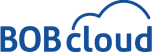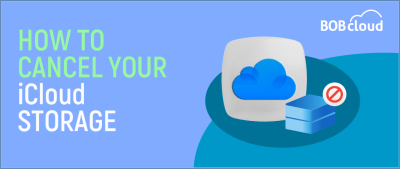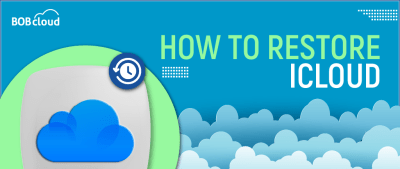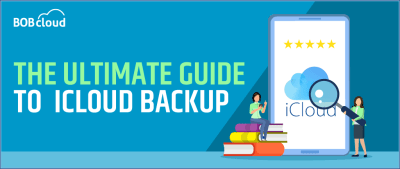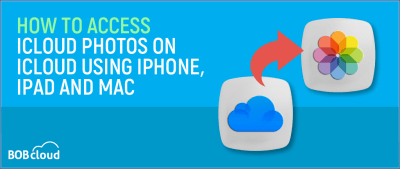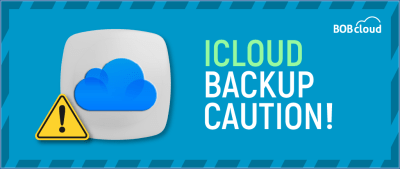How Many Backups Does iCloud Keep on Your iPhone
Table of Contents
How many backups and versions (history) of backups does iCloud keep on your iPhone? You want to know this before you rely on your iCloud backups following a hardware failure or loss of your iPhone.
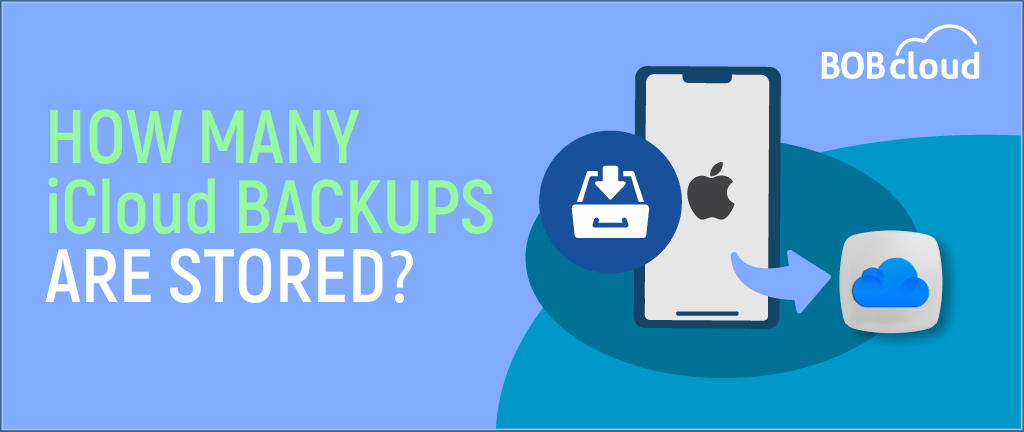
Knowing iCloud’s backup capacity can be good if you work for a company that has sensitive data on your iPhone. Keep reading below to learn how many backups does iCloud keep.
A Single Backup Policy
Apple’s iCloud backup system keeps things straightforward. It follows a single backup policy, storing only one backup per device at a time. Each new backup replaces the previous one.
A single backup ensures that you always have the latest data saved. However, it also means you only have a few versions. Understanding how many iCloud backups are saved at any given time is crucial for managing your data effectively.
This policy helps save storage space, which is essential since many users have the free 5GB iCloud plan. Keeping the latest backup allows Apple to manage storage efficiently while ensuring your data is current.
However, this policy might be limiting if you need to keep multiple backup versions. In such cases, consider using other backup options.
Considering these storage limits when planning how long iCloud backups last and how often you may need to manage or upgrade your storage plan is essential.
How to Verify the Number of Backups on Your iPhone
Knowing how to check and manage your iCloud backups is essential to ensure you properly save your data. Here’s how you can verify the number of backups on your iPhone:
- Open the Settings App and tap on your Apple ID
- Select iCloud and tap on Manage Storage.
- Under the Backups section, you will see all iCloud backups. Tap on it to see all the backup contents.
Following these steps is how to check last iCloud backup and easily verify that you have backed up your iPhone and see the details of your most recent backup, which helps protect your important data.
Does iCloud Keep Backups Forever?
iCloud can store data for an extended period. However, if the iCloud sync is turned off from the device and is not activated again for 180 days, the backups in iCloud are permanently removed.
Understanding how long does iCloud keeps backups is crucial for managing your data effectively. When backups have a retention period, it’s important to anticipate this limitation.
While iCloud backups are durable, they are not indefinite and may require regular attention to ensure data preservation.
What Happens During Each Backup Cycle
Understanding what happens during each backup cycle can help you better manage your data and ensure that you back up everything you need.
Here’s what do iCloud backup do typically occurs during an iCloud backup cycle:
1. Automatic Backup: If you have iCloud Backup enabled, your iPhone backs up daily, any time of the day when it is connected to Wi-Fi, connected to a power source, and locked.
Automatic backup regularly saves your data, so you do not need to do the backup yourself.
2. Data Collection: The data gathering process involved in backing up your iPhone using iCloud occurs in different sections of the iPhone. Data collection entails the application database, device configuration, the application’s home interface, messages, pictures, and videos, respectively.
Some data, such as Contacts, Calendars, and Notes, must be backed up if synchronised with iCloud individually before the crash.
3. Data Compression and Encryption: The data collected is compressed to save space and is encrypted to ensure its safety. Encryption allows privacy and security in aspects such as during the backup processes and in iCloud.
4. Upload to iCloud: This compressed and encrypted file is processed or uploaded directly to the iCloud account. Depending on the data size and your Wi-Fi connection speed, uploading to iCloud may take some time.
5. Replacing the Old Backup: Therefore, once a new backup is uploaded, it becomes the latest backup, replacing the previous one. You will always have the latest changes or data backed up, but other data gets discarded.
6. Backup Confirmation: After the backup, you can receive a notification or look at the last backup date and time in Settings—iCloud. This confirmation ensures that you confirm with the system that the backup process was effective.
Understanding what happens during each backup cycle helps ensure your iPhone’s data is regularly and securely backup to iCloud. Knowing this can also help you solve problems and make smart choices about managing your backups.
Check out this article how long does iCloud backup takes.
The Best Alternative to iCloud Backup
Indeed, your iPhone isn’t joined at the hip with iCloud, and plenty of others will perform better with any manufacturer-bundled application.
A third-party iOS Data Backup & Restore application can be an excellent backup alternative to iCloud and iTunes. Unlike iCloud and iTunes, which merge and overwrite your data, 3rd party applications can behave in a way that users prefer.
You can run a full backup (all data) with a simple mouse click or selectively back up specific files you want to keep.
Conclusion
iCloud typically allows only one backup per device at a time, which can limit ensuring that your latest data always backs up, but it doesn’t provide multiple versions.
To enhance your backup strategy, consider upgrading to iCloud+ for more storage or using other cloud backup services mentioned in this article for more flexibility and control over your data.
The third-party iOS Data Backup & Restore apps can provide more tailored solutions, allowing full or selective file backups.
Understanding how many backups are stored in the iCloud and exploring these alternatives can ensure your data is well-protected and easily accessible.