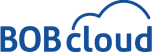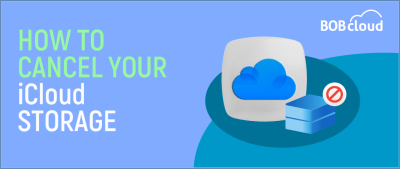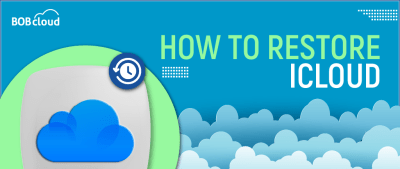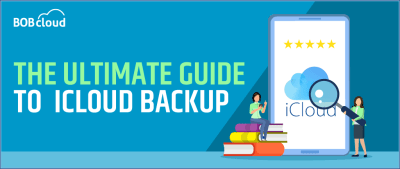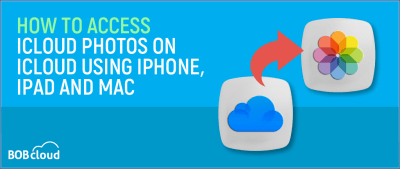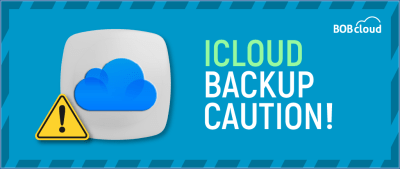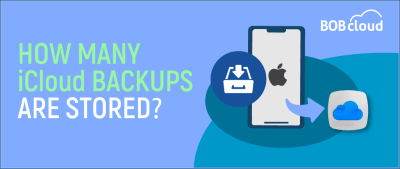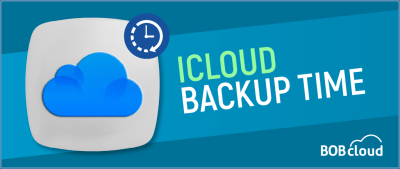How to Cancel iCloud Storage in 3 Ways – Updated July 2024
“To Cancel iCloud storage:
1. Open Settings and tap your name.
2. Select iCloud and head to Manage Storage or Manage Account Storage.
3. Tap Change Storage Plan.
4. Choose Free or a smaller plan that fits your needs.”
How To Restore From iCloud Backup – Updated in July 2024
“To restore your iPhone from an iCloud Backup:
1. Navigate to Settings > [Your Name] > iCloud.
2. Tap Manage Storage > Backups.
3. Select your backup and choose ‘Restore’.”
The Ultimate Guide to iCloud Backup
iCloud Backup secures your data by syncing and backing up. With features like iCloud Photos, Drive, and Notes, changes you make automatically update across all devices via cloud syncing.
How To Access iCloud Photos On iCloud Using iPhone, iPad and Mac
“To Access and view iCloud Photos on your iPhone, iPad or Mac
1. Open the Photos app.
2. Select Library to see your photos.
3. On your iPhone or iPad, tap the Albums tab to see My Albums, People & Places, Media Types and Utilities. On your Mac, your Photos, Albums and Projects are listed in the sidebar.”
What Happens If You Delete An iCloud Backup? Edited for 2024
Deleting an iCloud backup clears space in iCloud but doesn’t affect iPhone data. However, it means losing the option to restore from that backup, risking permanent loss of any data not backed up elsewhere.
How Many Backups Does iCloud Keep on Your iPhone
How many backups does iCloud store? iCloud stores only a single backup for a particular device at any time. This means that when you perform a backup again, the new backup gets combined with the existing one. Consequently, iCloud retains only one backup at a time.
How Long Does iCloud Backup Take – Updated Jan 2024
An iCloud backup typically takes between 30 minutes and 2 hours, depending on file quantity, internet speed, and device performance.