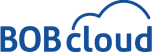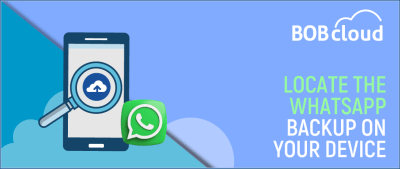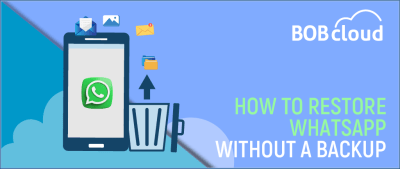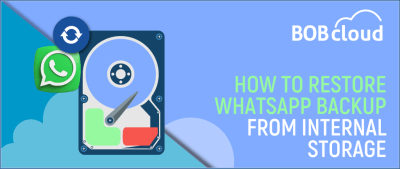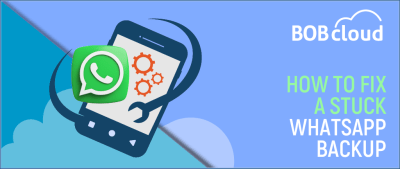How to Backup WhatsApp data to Google Drive in 2024: 9 Simple Steps
WhatsApp backup Key Notes:
– By design, Android devices use Google Drive, and iOS devices use iCloud for their backups.
– There are unlimited services where you can store the backup you create.
– WhatsApp chats are backed-up using the APP.
– WhatsApp chats and data can be easily restored during a fresh installation.
The Ultimate Guide to WhatsApp Backup
WhatsApp Backup keeps your data safe by taking periodic snapshots of your device’s data that isn’t synced regularly. This ensures you can quickly restore your data if you get a new device or lose your current one.
Where is WhatsApp Backup Stored on Android and iPhone
Do you know where does WhatsApp backup stores are on Android, iPhone, iCloud, and Google Drive? Your WhatsApp chats back up, but finding the WhatsApp backup location can be challenging isn’t. Table of Contents WhatsApp is close to oxygen for hundreds of millions worldwide for their personal and commercial comms. Because WhatsApp stores your valuable chats, images, and videos,… Read More »
How to Restore Deleted WhatsApp Messages Without Backup
Table of Contents It’s very annoying when you lose all your data on WhatsApp and need to restore WhatsApp backup data from your device or one of the default backups used, iCloud or Google Drive. Can you retrieve deleted WhatsApp messages? This article aims to restore your WhatsApp messages that are accidentally deleted or unavailable… Read More »
How To Restore WhatsApp Backup From Internal Storage
Table of Contents Most people will say their WhatsApp messages are almost as important as oxygen or, more importantly, their TikTok login! Like email, WhatsApp messages can run into the thousands over a short period, and all it takes is for your phone to die or go missing, and you have lost the lot. If… Read More »
12 Ways to Fix WhatsApp Backup Stuck Issue in 2024
Instructions to fix WhatsApp backup stuck on iPhone:
1. Update your iOS software. Make sure you’re running the latest version of iOS. Apple often releases updates that include bug fixes and performance improvements.
2. Reset your network settings. This can often fix minor network problems that may be preventing WhatsApp backup from working.
3. Back up WhatsApp using iPhone backup software. This will create a backup of your WhatsApp data on your computer.
4. Make sure you have enough storage space in iCloud. If you don’t have enough storage space, your backup will fail.
5. Turn on mobile data for iCloud. This will allow your iPhone to back up to iCloud even if you’re not connected to Wi-Fi.
6. Connect to a working internet connection. A stable internet connection is required for WhatsApp backup to work properly.
7. Perform a manual WhatsApp backup. This will force WhatsApp to back up your data immediately.