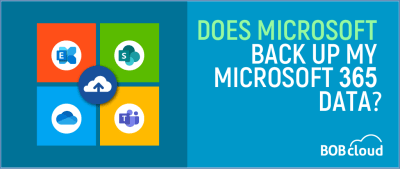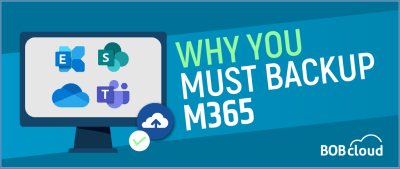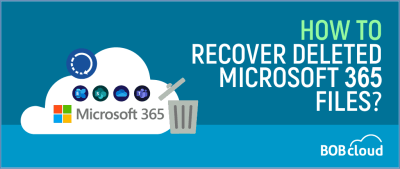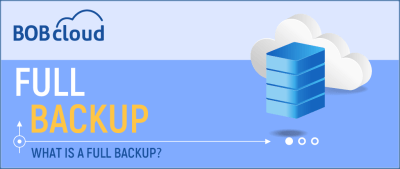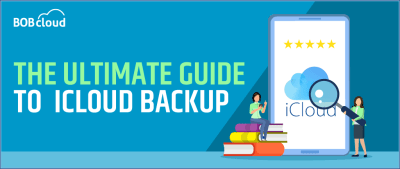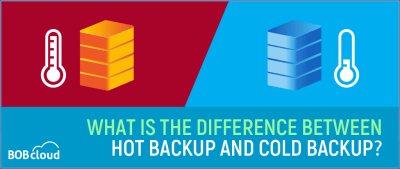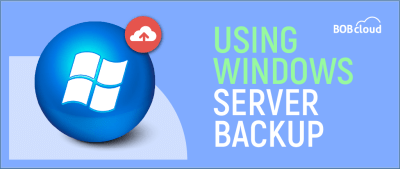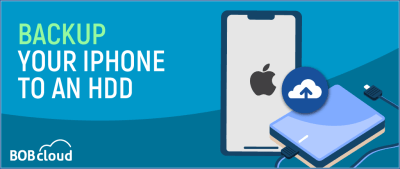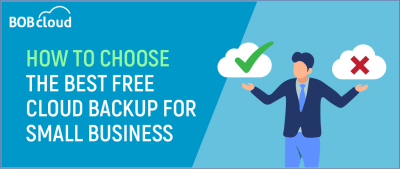Does Microsoft Back Up My Microsoft 365 Data?
Microsoft technically backs up some Microsoft 365 data through retention policies, but this is limited and doesn’t cover everything. You’re ultimately responsible for your data security as a business, so you need more than just Microsoft’s backup. Implementing third-party backups for complete protection is essential.
BOBcloud’s M365 Backup leverages our BaaS platform to safeguard your Microsoft 365 email, SharePoint, OneDrive and Teams data. Maintaining multiple redundant backups within the trusted Microsoft 365 environment ensures your critical data remains secure and accessible.
How to Recover Deleted Microsoft 365 Files?
Deleted Important Files in Microsoft 365?
1. OneDrive & SharePoint: Check their Recycle Bin, files stay 30/90 days for Easy restore!
2. Emails: Click “Recover deleted items” in your mailbox, you can recover them within 30 days.
3. Documents: OneDrive & SharePoint keep older versions. Check “Version history” to restore.
WhatsApp Backup keeps your data safe by taking periodic snapshots of your device’s data that isn’t synced regularly. This ensures you can quickly restore your data if you get a new device or lose your current one.
What is a full backup?
Full Backups: Everything You Need to Know Full backups are a dependable and efficient solution for safeguarding your data. With a full backup, your data is readily retrievable, giving you peace of mind. What Are Full Backups? A full backup takes a mirror copy of your data and files on a device and stores them… Read More »
iCloud Backup secures your data by syncing and backing up. With features like iCloud Photos, Drive, and Notes, changes you make automatically update across all devices via cloud syncing.
In terms of data backup and recovery, a hot backup involves backing up data even as the system or application continues to operate. On the other hand, a cold backup refers to backing up data when the system or application is inactive.
Open the Windows Server Backup application on your Server, click Backup Once and choose between an entire server or custom backups. Select the destination type, Local drives or Remote shared folder based on your requirement. Proceed with the Backup Destination selection, and finally, click “Backup” to complete the setup. Your Windows Server will now be safely backup and ready to restore data in case of future system failures or viruses.
To perform an iPhone backup to an external hard drive, you first need to generate a backup on your Mac device.
Choosing the best free cloud backup for your small business involves considering factors like storage capacity, security, reliability, ease of use, and customer support. Evaluate options based on your specific needs to make an informed decision.